To Add the AssetWise SSIS Engines and Activate the Work Queue Service
Use the following steps to configure both engines to run on the same computer.
-
Open
AssetWise System Management Console
().
-
In the Explorer pane, expand .
- Expand your community and select the Engines node.
-
Click
Add .NET Assembly Engine, and then browse to
and launch the following file:
For SSIS 2016: ...\Bentley\eB\Server\Engines\eB.Engine.ExecuteSSISPackage.dll
For SSIS 2019: ...\Bentley\eB\Server\Engines\eB.Engine.ExecuteSSISPackage.2019.dll
The engine is added to the list.
-
In the
Explorer pane, expand
and select the
Work Queue node, and then browse to and launch
the following file:
For SSIS 2016: ...\Bentley\eB\Server\Engines\eB.Engine.ImportStagedFile.dll
For SSIS 2019: ...\Bentley\eB\Server\Engines\eB.Engine.ImportStagedFile.2019.dll
The engine is added to the list.
-
In the
Communities Served list, check the check box
next to the community you want the
Work Queue Service running on this computer
to serve. Or if the check box is already checked, right-click the community and
select
Properties.
If not already logged in, you will be prompted to log in to the community.
The (Work Queue) Properties dialog opens.
- Turn on the SSIS and Import Staged Files job types and click OK.
- (Optional)
In the
Explorer pane, expand
, then right-click
eB Work Queue Service and select
Properties.
Adjust the settings as needed. The following settings are recommended but are not required.
Setting Value Description Reset Interval (sec) 10 Reduces the time it takes for the Import File engine to start Inactivity Timeout (sec) 3600 Reduces the chance that a long running SSIS job will be terminated because of a timeout Inactivity Threshold 1 Reduces the chance that a long running SSIS job will be terminated because of a timeout Max Asynchronous Jobs 5 Any value greater than 2 will allow an SSIS job and Import File job to run at the same time
Note: The ExecuteSSISPackage Engine is one of the options to execute SSIS packages. This engine has two components:
eB.Engine.ExecuteSSISPackage.dll is an AssetWise engine that accepts 'SSIS' type jobs. It retrieves the package file from the package container document in AssetWise, sets the required properties for configuration, serializes it and launches the external executable ExecuteSSISPackageClient.exe. The communication between the two processes is done through anonymous pipes. The executable deserializes the configuration and runs the SSIS package. Once the package completes, the results gets serialized and sent back to the ExecuteSSISPackage engine. The engine updates attributes on the output document and adds output files to it.
In previous releases, the package would be run by the engine, in the same process. Currently, it runs in an external process - ExecuteSSISPackageClient.exe. Running the package in an external process prevents the memory of the eB.Service.WorkQueue.exe process from being polluted by SSIS runtime and faults in external libraries. It also means that SSIS gets executed in a separate application domain from the Work Queue Service, allowing it to use different external libraries than AssetWise Core.